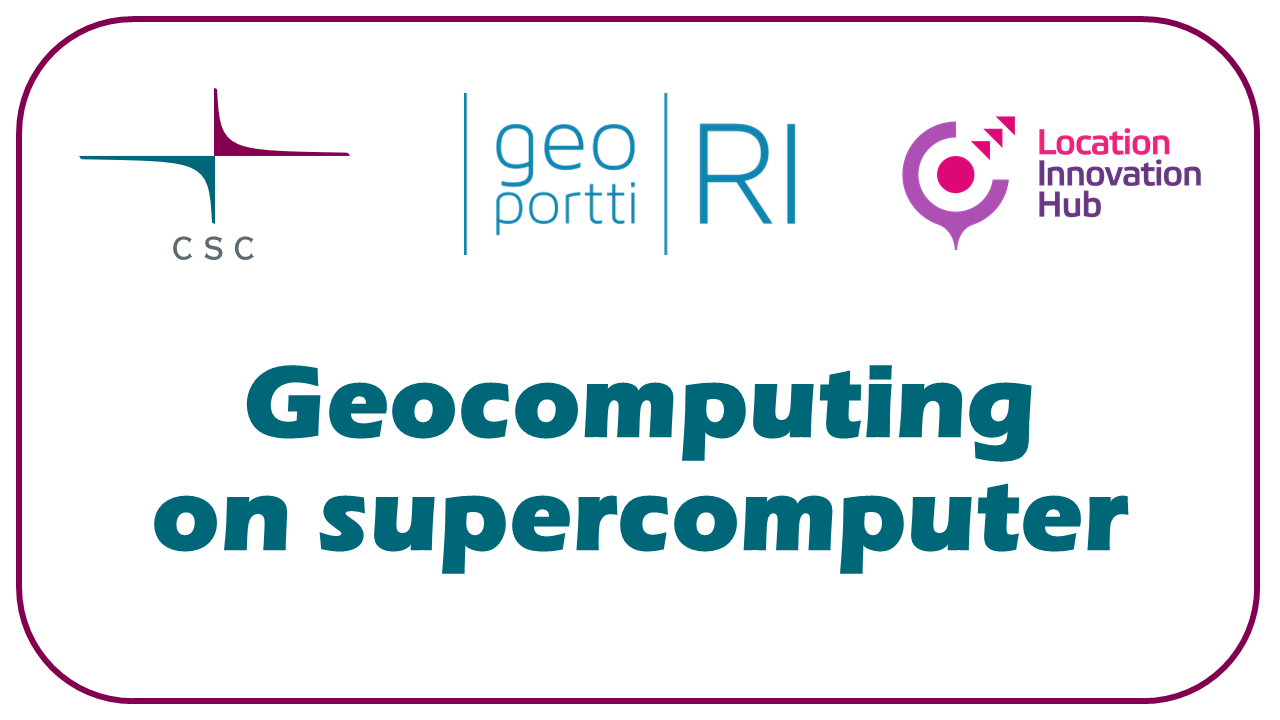CSC and Unix cheatsheet#
Adapted from CSC Quick Reference
Note that this is simplified for beginners’ usage. Once you get more experienced, you’ll notice that there are more (and better) options for everything, and that not everything written here is “the whole truth”.
Service names#
Puhti, Mahti, LUMI - supercomputers
Pouta, Rahti - cloud services
Allas - object storage
Unix commands and hints#
(all text within <> is replaced with real names, e.g. cp /home/user/my-file.txt scratch/project_2015299/new-directory)
Check out all options of the commands with man <command> (for manual), exit with q.
File system exploration#
ls- list current directory contentscd <directory-to-change-to>- change the current directorycd ..- change to “one level higher” in directory treecd- (without argument) change to $HOME
pwd- print full path of the current directory
File manipulation#
cp <file-to-copy> <destination>- copy a filemv <file-to-move> <destination/new-file-name>- move or rename a filerm <file-to-remove>- delete a filemkdir <new-directory-name>- create a directorytouch <new-file-name>- create an empty new file
Permissions#
chmod <whowhatwhich> <file-name>- change file permissionswho -> u: user , g: group , o: others, a: all
what -> -:remove permission, +: add permission
which -> r: read, w: write, x: execute
example
chmod u+x my-batch-job-script.shadds execution rights for current user to the file
chgrp- change file/folder owner
Check file contents#
less <text-file>- see text file (exit withq)cat <file-name>- see file contenthead <file-name>- list ten first lines of the filetail -100 <file-name>- show the last 100 lines
Other#
history- show history of commands rungrep- find rows containing a stringexample:
history | grep "some strings"would show you all commands in your history that contain “some string” (| is called a pipe)
echo "some text"- prints some text to terminalexit- quit the session on commandline<some command> > <file-name>- output of a command to a file<some command> >> <file-name>- append output of a command to a filewhich <application-name>- shows path to the executable of an application
Variables#
Defining a variable: MYPATH=/home/user/something
Using a defined or environment (predefined!) variable: $MYPATH, e.g. to print its content: echo $MYVAR
Some environment variables:
$HOME: users home directory$PATH: path where executables are looked for$USER: current username
Command line editors#
Nano#
Process to edit a file in nano:
nano <file-name>- (create and) open file with nanoedit your file
when done, use
CTRL + okey combination(edit the filename and) press enter
use
CTRL + xkey combination to exit the editor
Vi#
Process to edit a file in vi:
vi <file-name>- (create and) open file with vipress
ito switch to “edit mode”edit your file
when done, press
escto switch to “normal mode”press
:wqto save (write) the file and exit (quit) the editor
File transfer#
scp <file name> <username@puhti.csc.fi:/scratch/project_2015299/dir_name>- copy a file from current computer to Puhtiwget <some-url>orcurl <some-url>- get a file from the internet
CSC modules#
Geoinformatics applications and how to use them: https://docs.csc.fi/apps/by_discipline/#geosciences
module load <application-name>- initialize the environment of an applicationmodule list- list loaded applicationsmodule purge- remove application environments
CSC batch jobs#
sbatch <batch-job-file>- submit a jobsacct- info about job statussqueue- see the job status in the queuescancel <jobid>- cancel a jobseff <jobid>- info about completed jobs
Support and links#
E-mail support: servicedesk@csc.fi
Weekly virtual user support session (every Wed at 14): https://ssl.eventilla.com/usersupportcoffee
Accounts, projects, forgotten password: https://my.csc.fi/
on Puhti:
csc-workspaces
CSC services and info: https://research.csc.fi/
How to use them: https://docs.csc.fi/
Geoinformatics examples: https://github.com/csc-training/geocomputing