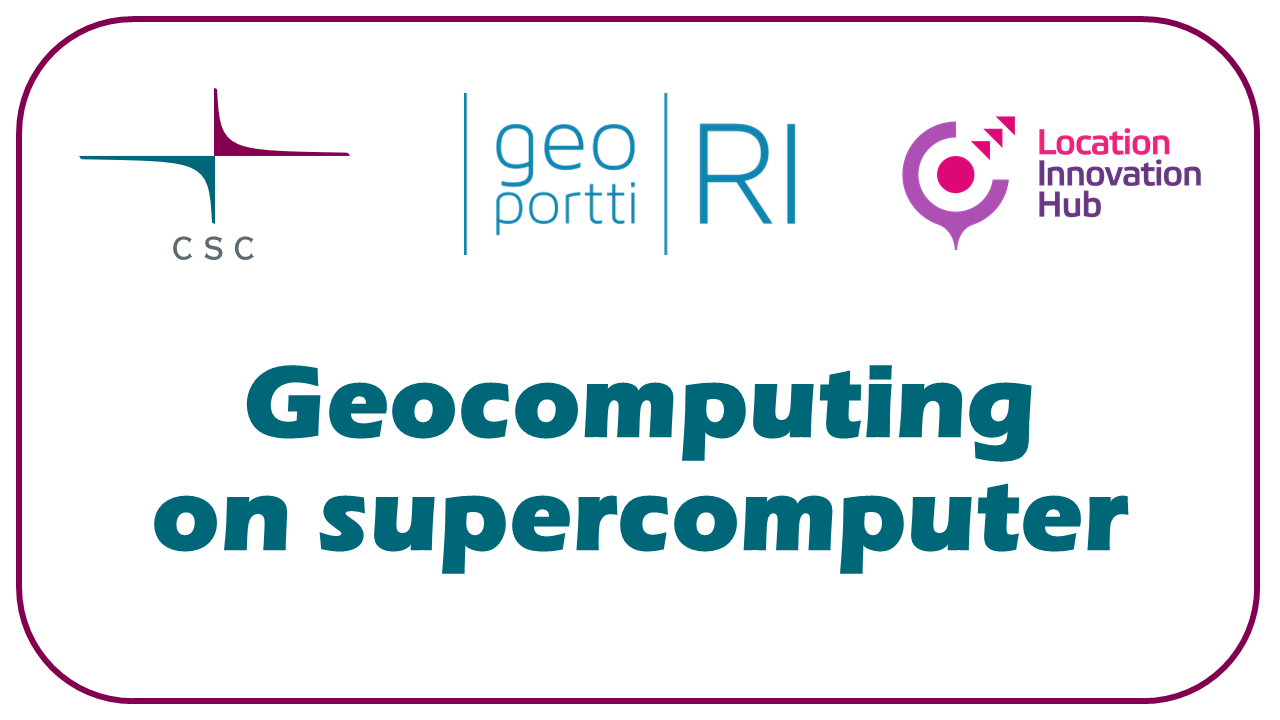Exercise: STAC#
Timing
Time: 20 min
Goals
Getting familiar with Jupyter in the Puhti web interface
Learn to use STAC for searching for raster data
Prerequisites
CSC user account and project with access to Puhti.
Open JupyterLab in Puhti web interface#
Open Puhti web interface and log in
Change the default project
project_2015299is an example project name, replace with your own CSC project name.
Open the Jupyter launch page: from front page or
Apps -> JupyterUse settings:
(Reservation:
geocomputing_day1, only during course)Project:
project_2015299Partition:
interactive(smallduring course)Number of CPU cores: 1
Memory (Gb): 8
Local disk: 0
Time: 0:30:00
Python: geoconda
Module version: default
Working directory:
/scratch/project_2015299Launch
Wait a moment for Jupyter to start ->
Connect to JupyterOpen
Preparations#
Open new Terminal window
Make a folder for the exercise materials and make it your working directory
Change the project name.
mkdir -p /scratch/project_2015299/students/$USER
cd /scratch/project_2015299/students/$USER
Copy the example scripts to Puhti.
git clone https://github.com/csc-training/geocomputing.git
STAC Notebook#
In the file explorer, open `students/$USER/geocomputing/python/STAC
Open
STAC_CSC_example_short.ipynbnotebookFollow the notebook, use
Shift+Enterfor running cells.
End the session#
Close the web tab
Find the session in the Active sessions view and select
Cancel
Key points
STAC is an easy option for finding and downloading raster data.
Jupyter is a nice tool for interactively working with Python.