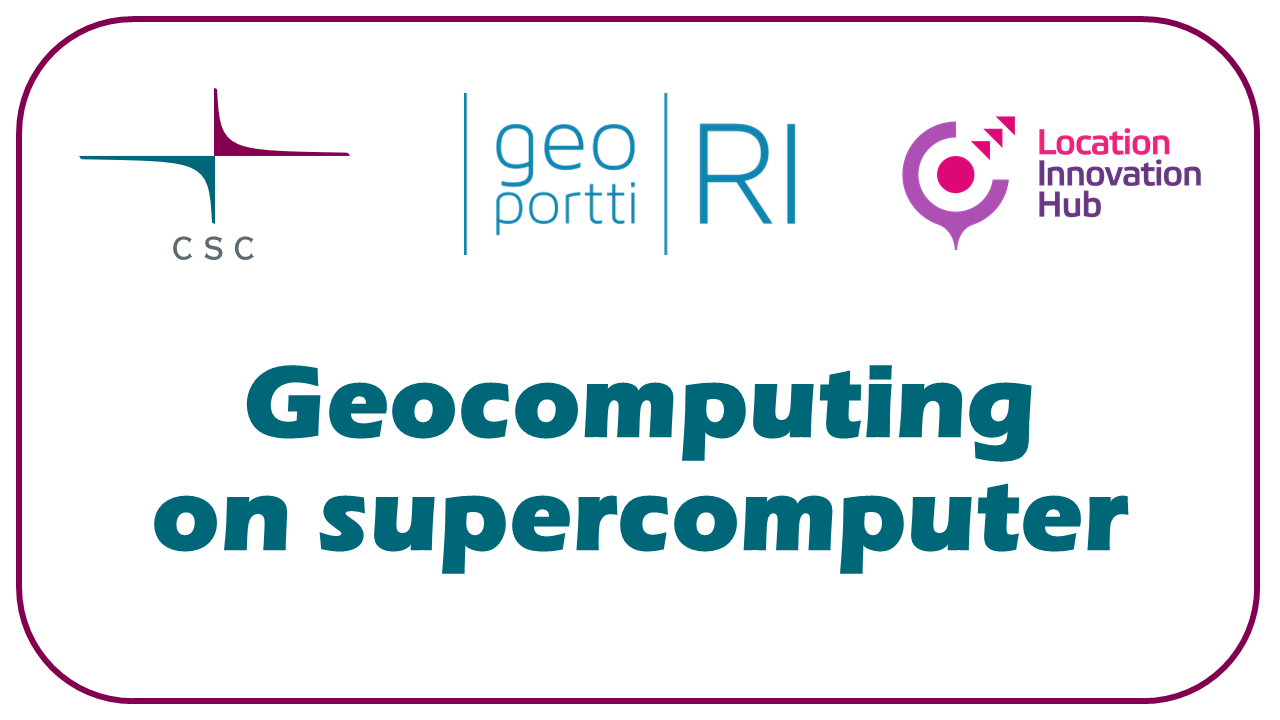Installing own tools#
Adding some packages to existing modules#
Generally the easiest option.
CSC Docs: Installing Python packages to existing modules
geoconda, tensorflow, pytorch, python-data etc.
The added package must be available via
pip.
Tykky#
The easiest way to create a custom installation is with Tykky
Tykky has 3 options, new installation based on:
conda.yml filepiprequirement fileExisting Docker image
LUMI Docs: container-wrapper is the same as Tykky
Do not use “normal” conda installations
“Normal” conda installations create a lot of files - up to hundreds of thousands
Supercomputers do not like too many files
Use Tykky to create containerized conda installation
Other#
CSC Docs: Installing software, inc installing from source, Spack
LUMI Docs: Installing additional software, inc installing from source, EasyBuild
Generally useful? -> ask from servicedesk to install
Installation exercise#
Tykky installation based on existing Docker image#
We will install
lastoolsbased on pydo’s lastools Docker image.We use the
projappldisk, which is the best place for software installations.Lastools is already available on Puhti, also as a newer Linux-native installation.
During the course we will use an interactive job for doing the installation, because we will have 50 users doing it at the same time, which stresses the shared file system. Usually installations are done on a login node.
Change the default project
project_2015299is an example project name, replace with your own CSC project name.
Open Puhti web interface and log in
Open Compute node shell (outside of the course, also Login node shell could be used)
Reservation: geocomputing_day2 (only during the course)
Project: project_2015299
Partition: small
Number of CPU cores: 1
Memory (GB): 4
Local disk (GB): 4
Time: 00:30:00
Make Tykky tools available
module load tykky
Create a new directory for the installation and make the folder above it your working directory
mkdir -p /projappl/project_2015299/students/$USER/lastools
cd /projappl/project_2015299/students/$USER
Create the new installation
wrap-container -w /opt/LAStools docker://pydo/lastools:latest --prefix lastools
-w /opt/LAStools- where the tools are located inside the container, it should be accessibledocker//:pydo/lastools:latest- the existing Docker image--prefix lastools- location of the new installation
Add the location of your new installation to your PATH. Note that Tykky prints out the correct command for you.
export PATH="/projappl/project_2015299/students/$USER/lastools/bin:$PATH"
Test your new installation.
lasinfo -version
lasinfo -i /appl/data/geo/mml/laserkeilaus/2008_latest/2018/W444/1/W4444G4.laz
PATH setting
PATH defines where the system looks for tools. Changes to PATH, like those above, are in effect while the Puhti session is alive. PATH (or PYTHONPATH) has to be set again in each session, so it is good to add it to your batch job file.