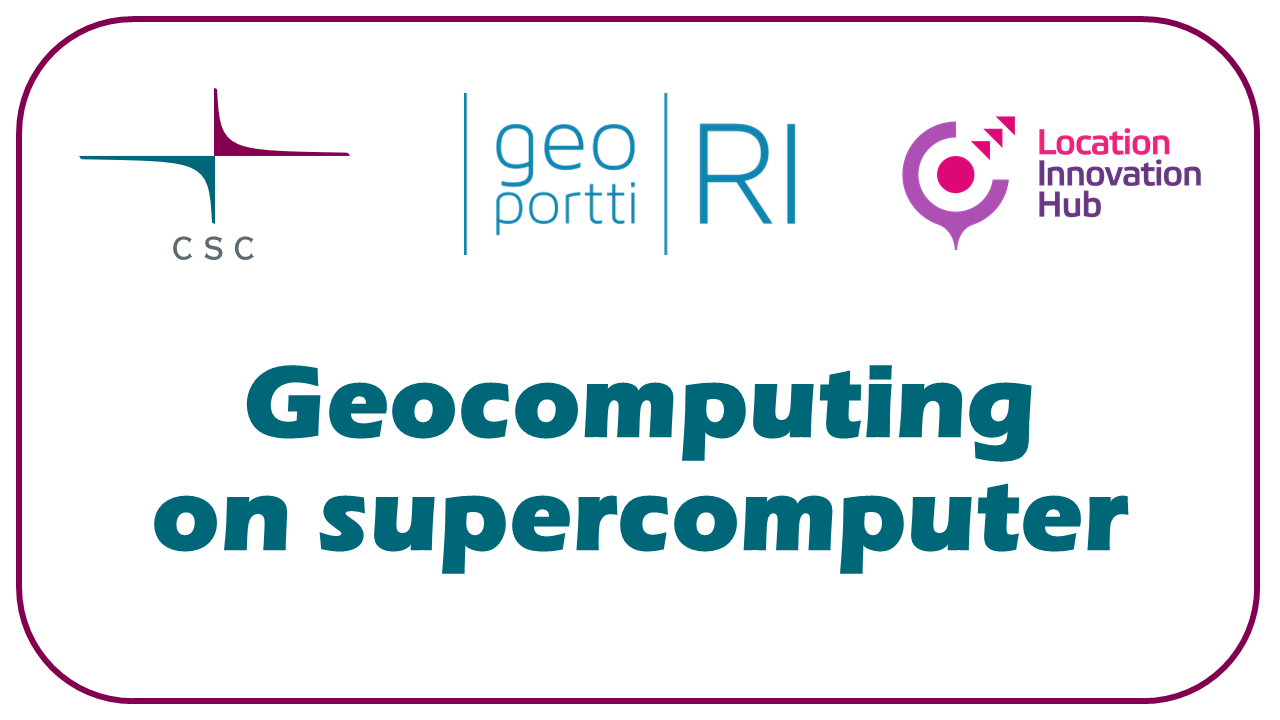Moving data#
Local computer <-> supercomputer#
Web Interface#
Graphical, no installations needed.
Limited functionality compared to other options.
For smaller amounts of data, < 10 Gb.
Upload, download, move, create folders.
Puhti Web Interface -> Files
Graphical data transfer tools on local computer#
For example: FileZilla, WinSCP and CyberDuck
For medium amounts of data, < 1 Tb.
Easy drag-and-drop for moving, but installation required.
WinSCP is slower than others.
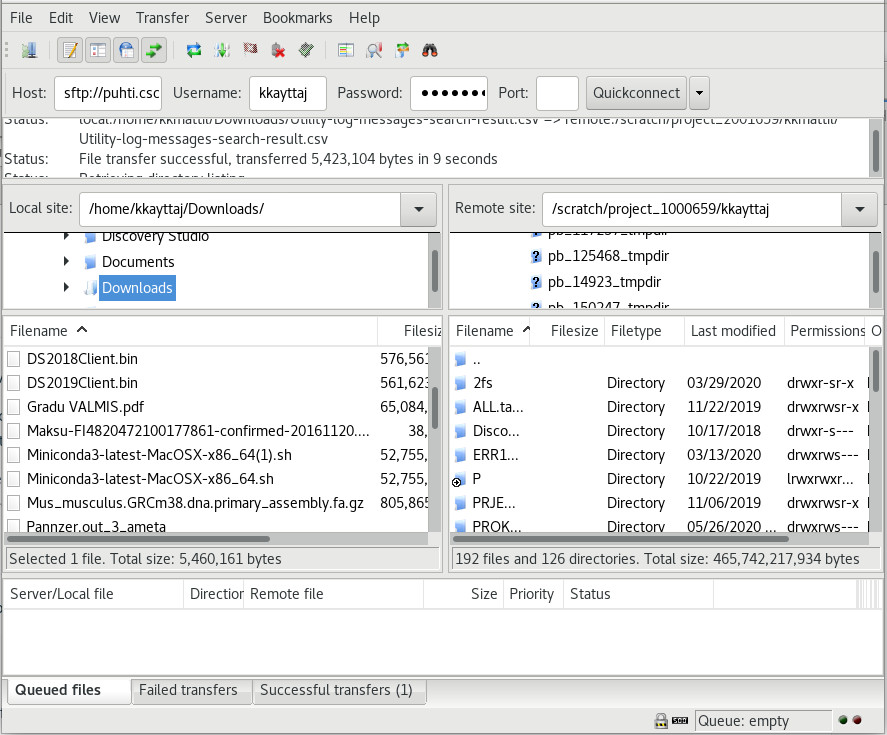
Command line tools on local computer#
For any amount of data, practically required if data size > 1 Tb.
Requires knowing the commands.
scp#
The most usual Linux tool for moving files
scpworks even in Windows Powershell
# One file:
scp /path/to/a_file cscusername@puhti.csc.fi:/scratch/project_2015299/data_dir
# One folder:
scp -r /path/to/directory cscusername@puhti.csc.fi:/scratch/project_2015299/directory
rsync#
Best for big data transfers: does not copy what is already there, can resume a copy process which has disconnected.
Can warn against accidental over-writes.
Available on Linux, Mac and Windows Subsystem for Linux (WSL).
Windows Powershell does not have
rsync, MobaXterm hasrsync, but it removes write permissions of copied files
# One file:
rsync --info=progress2 -a /path/to/a_file cscusername@puhti.csc.fi:/scratch/project_2015299/data_dir
# One folder:
rsync --info=progress2 -a /path/to/directory cscusername@puhti.csc.fi:/scratch/project_2015299/directory
--info=progress2shows time left and percentage
Firewall limitations
Some organizations, for example research institutes with IT-services from Valtori, have stricter rules and need to use a proxy for connecting to CSC servers. In this case, ask your IT service or other Puhti users in your organization for additional guidelines.
External data services -> supercomputer#
When downloading data from external services, try to download directly to CSC servers, not via your local computer
Check what APIs/tools the service supports:
Standard APIs: OGC APIs, STAC
Custom service APIs
ftp, rsync
wget/curl if there is a URL for the data
wget#
# One file, Depth contours from SYKE open spatial data service:
wget http://wwwd3.ymparisto.fi/d3/gis_data/spesific/syvyyskayra.zip
# One folder, Forest mask from Forest center:
wget -r -nc ftp://ftp.aineistot.metsaan.fi/Metsamaski/Maakunta/ --cut-dirs=2
# Via API, 10m DEM from Geoportti GeoCubes
# API url generation service: https://vm0160.kaj.pouta.csc.fi/geocubes/apiaccess/
# Give file name with -O
wget https://vm0160.kaj.pouta.csc.fi/geocubes/clip/10/km10/kuntajako:235/2018 -O kauniainen_dem10m.tif
Possible trouble with file transfer between Windows and Linux
When you transfer text files from a Windows system to a Unix system (Mac, Linux etc.) this can cause problems. Windows encodes its files slightly differently than Unix and adds an extra character to the end of every line.
On a Unix system, every line in a file ends with a \n (newline). On Windows, every line in a file ends with a \r\n (carriage return + newline). This causes problems sometimes.
Though most modern programming languages and software handles this correctly, in some instances, you may run into an issue.
You can identify if a file has Windows line endings with cat -A filename. A file with Windows line endings will have ^M$ at the end of every line. A file with Unix line endings will have $ at the end of a line.
The solution is to convert a file from Windows to Unix encoding. Many code editors have a setting for choosing the correct end-of-line (EOL) character.
If the Windows style file is already in HPC, it can be fixed with the dos2unix command. To convert the file, run dos2unix filename. Conversely, to convert back to Windows format, you can run unix2dos filename.
From HPC Carpentry.
Trouble with script execution?
Sometimes when we transfer scripts, the permissions might get messed up. A script you could run with ./myscript.sh on your own computer cannot be run anymore after transfering to the supercomputer.
You can use ls -l to see permissions (r: read, w: write, x: execute):
-rw-r--r--. 1 user group 1526 Sep 30 01:50 myfile.py
| | | | | | | | | | |
| | | | | | | | | | L filename
| | | | | | | | | L date and time
| | | | | | | | L size in bytes
| | | | | | | L groupname
| | | | | | L username
| | | | | L number of hardlinks
| | | | L alternate access method
| | | L permissions of other
| | L permissions of group
| L permissions of user
L file (-), directory (d), symbolic link (l)
What if we want to give different sets of users different permissions?
The command chmod among others also accepts special numeric codes. The numeric codes are as follows: read = 4, write = 2, execute = 1. For each user we will assign permissions based on the sum of these permissions (must be between 7 and 0).
Let’s make an example file and give everyone permission to do everything with it.
touch example
ls -l example
chmod 777 example
ls -l example
How might we give ourselves and our colleagues within the same project permission to do everything with a file, but allow no one else to do anything with it?
From HPC Carpentry
Solution
chmod 770 example
We want all permissions so: 4 (read) + 2 (write) + 1 (execute) = 7 for user (first position) and group (second position), no permissions, i.e. 0, for all others (third position).