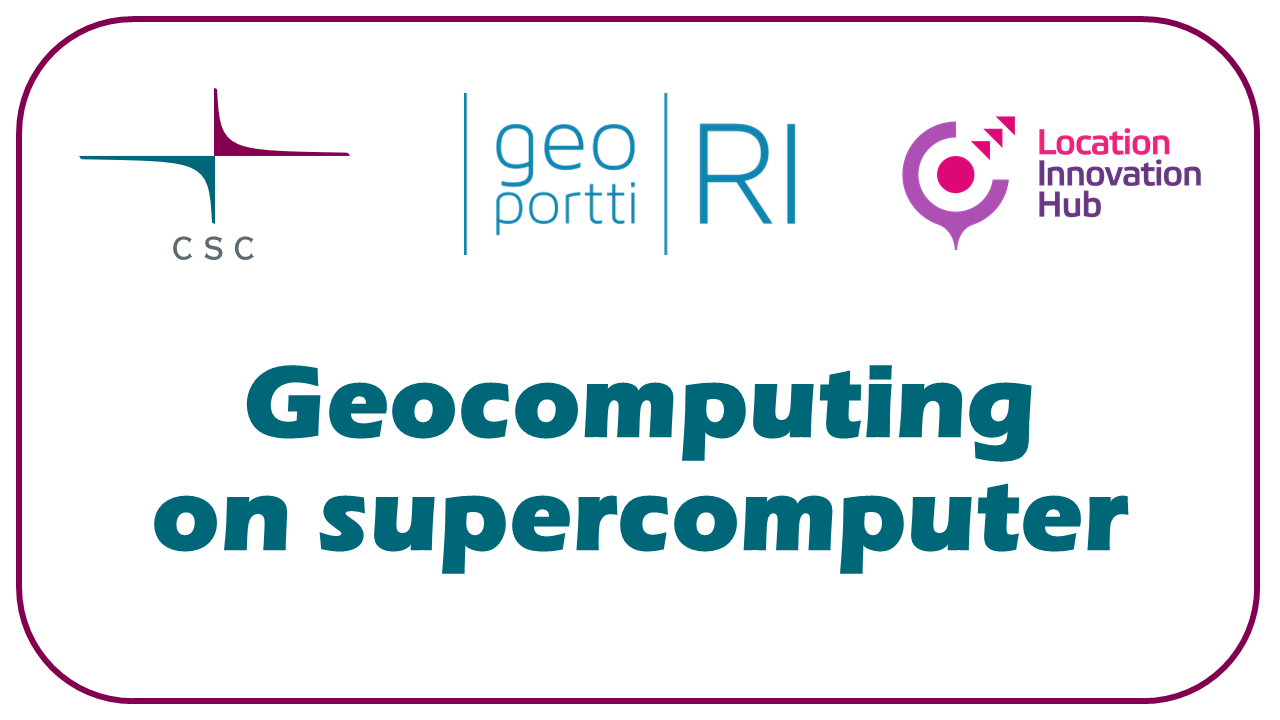Connecting to supercomputer#
Web interface#
For lightweight entry to supercomputers
In web interface the resources are limited -> suitable for developing code and small analysis tasks
Bigger analysis tasks should be run via batch jobs
Web interface can be used for starting batch jobs
Tools in web interface:#
View, download and upload files
Terminal to login node
Terminal to compute node
Info: running jobs, disk usage, project status and supercomputer’s general status
Launch interactive apps and open them directly from the browser:
Desktop with apps: QGIS, GRASS, SagaGIS, SNAP, Zonation etc
Jupyter
TensorBoard, MLFlow
Visual Studio Code
RStudio
MATLAB
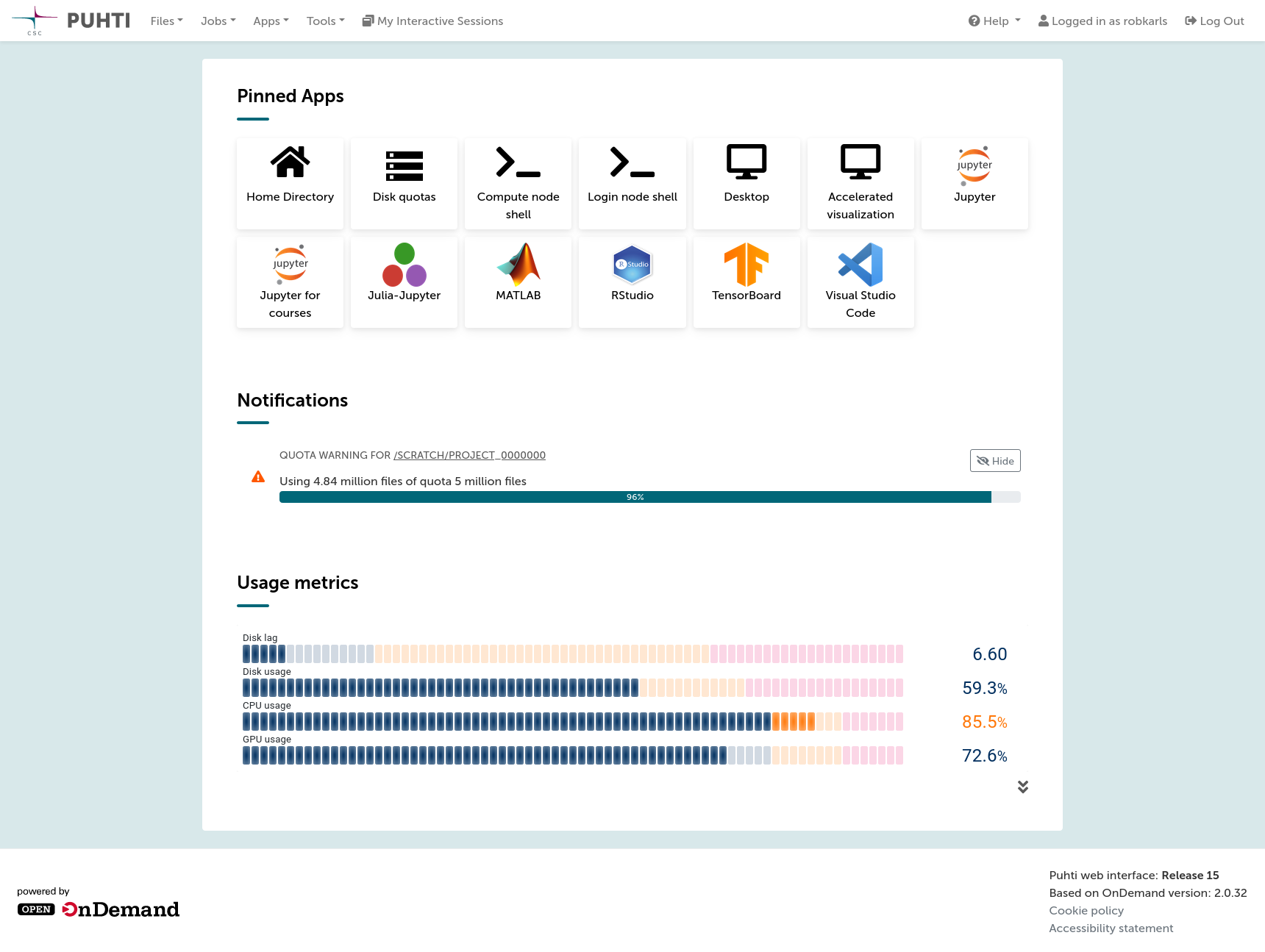
Connecting to the supercomputer via SSH#
During the course we will access the supercomputer via the web interface in order to not overwhelm you with setups before the course. However, this way may not always be the most convenient. You can also connect to the supercomputer via SSH.
Connecting with SSH clients
SSH clients give command-line access to a supercomputer or any other Linux server.
Basic SSH connection will not allow displaying remote graphics, but it is possible to set up with extra settings.
SSH clients:
Requires setting up SSH-keys.