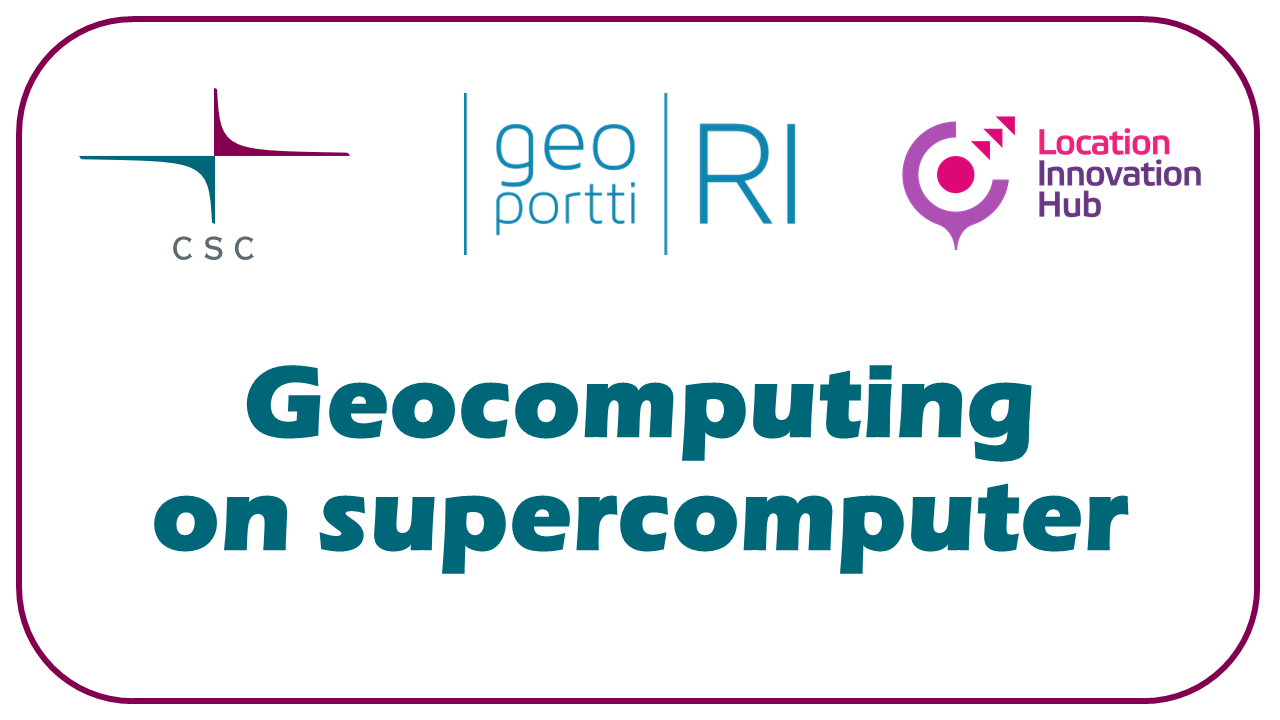Allas exercise#
Timing
15 min
Goals
Learn how to:
Configure connection to Allas and get S3 credentials
Sync local folder to Allas (manual back-up)
See what data is in Allas
Use s3cmd.
Prerequisites
CSC user account and project with access to Puhti and Allas.
Basic Linux skills
Change the default project
project_2015299is an example project name, replace with your own CSC project name.
Open Puhti web interface and log in
Open
Login node shellfrom Tools menu.Set up Allas connection
module load allas
allas-conf --mode s3cmd
# It asks to select the project, select the project with the corresponding number.
# The configuration takes a moment, please wait.
Get your S3 credentials
allas-conf --mode s3cmd output includes your S3 credentials: access key and secret key, these are needed for creating the connection with other tools.
# Create a new bucket
# s3cmd mb <name_of_your_bucket>
s3cmd mb s3://project_2015299-$USER
# Upload (later syncronize) a folder to Allas
# s3cmd sync <local_folder> s3://<name_of_your_bucket>
s3cmd sync /appl/data/geo/mml/dem10m/2019/W3/W33/ s3://project_2015299-$USER
# List all buckets
s3cmd ls
# List all files in one bucket
# s3cmd ls s3://<name_of_your_bucket>
s3cmd ls s3://project_2015299-$USER
# Read and write directly to Allas with GDAL
# Make GDAL avaialble
module load geoconda
# See metadata of a file from GDAL exercise
gdalinfo /vsis3/project_2015299-$USER/W3333.tif
# Enable writing with GDAL
export CPL_VSIL_USE_TEMP_FILE_FOR_RANDOM_WRITE=YES
# Make the .tif file to Cloud-Optimized GeoTiff
gdal_translate /vsis3/project_2015299-$USER/W3333.tif /vsis3/project_2015299-$USER/W3333_COG.tif -of COG
# See metadata of the new file
gdalinfo /vsis3/project_2015299-$USER/W3333_COG.tif
# Delete all from Allas
s3cmd del --recursive --force s3://project_2015299-$USER
s3cmd rb s3://project_2015299-$USER
Key points
Take a moment to plan your bucket and object naming, so that it would be easy to use later.
Allas is a good place to keep a back-up of your data.
Many GIS tools can read (and write) directly to Allas.